Creating Webhooks
Creating Webhooks on HookPanda is straightforward. First, make sure you have the app installed.
Using the app
To start using HookPanda, you need to add a HookPanda item to your workspace. Follow these steps:
- Open your monday.com workspace
- Look for the "+ Add" button in the left-hand navigation
- Look for "HookPanda" in the installed apps list
Here's how to find it:
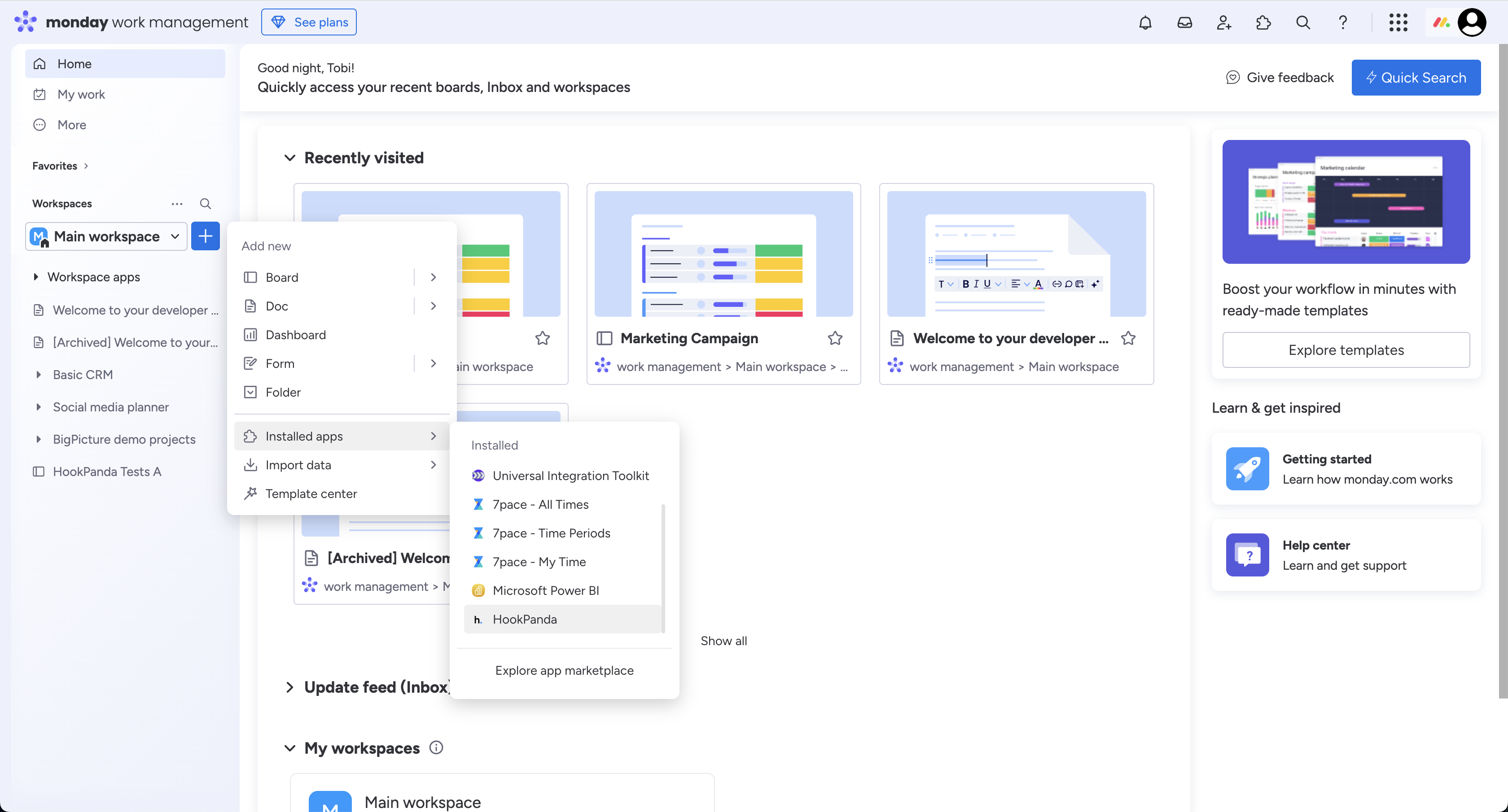
When you open HookPanda for the first time, you'll be prompted to authorize access to your monday.com account. If you've already granted access, this step will be skipped.
Once authorized, you'll be redirected to the HookPanda dashboard.
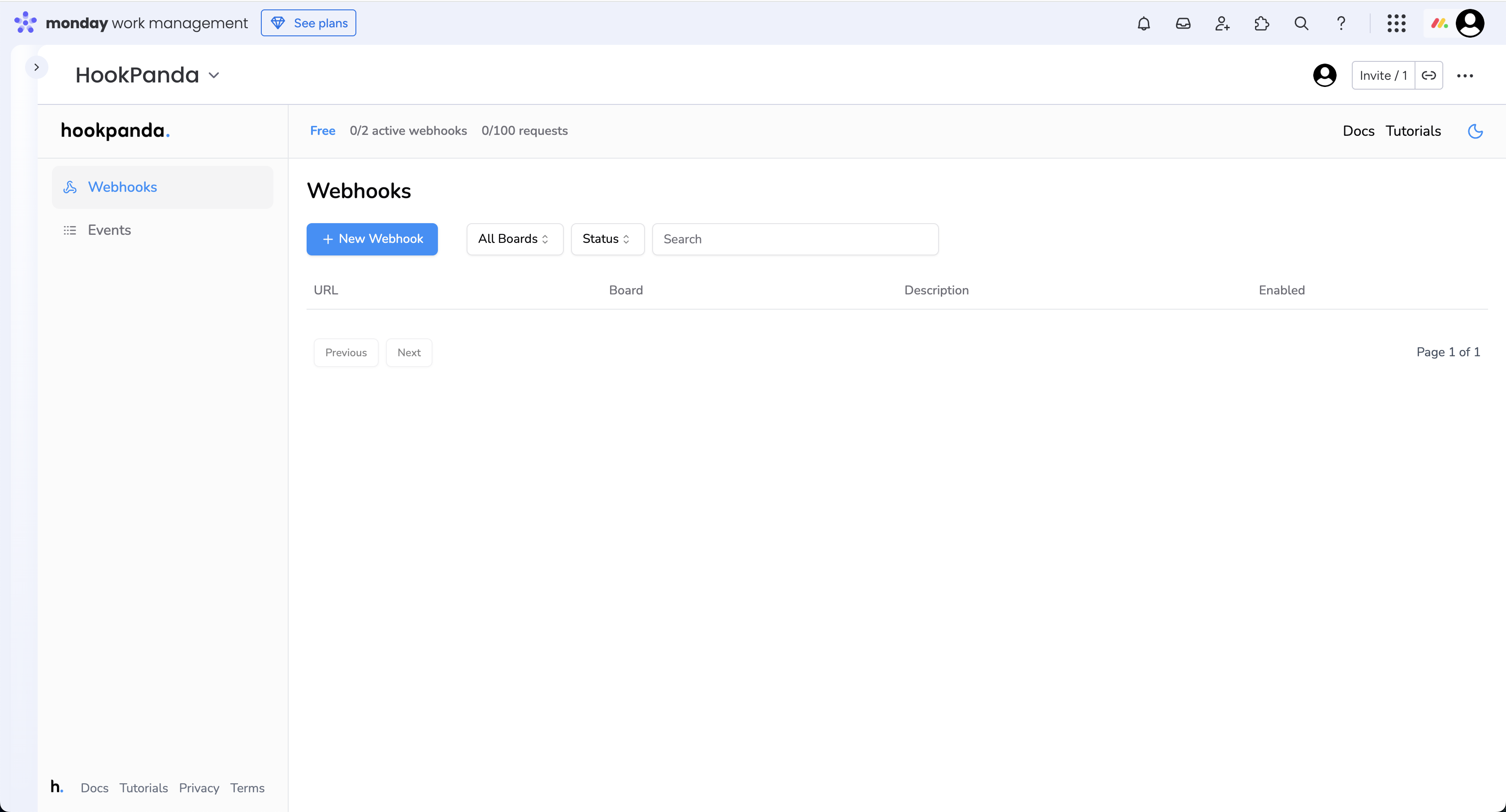
Creating a Webhook
Click the Create Webhook button at the top of the dashboard. This opens a drawer containing the Webhook creation form.
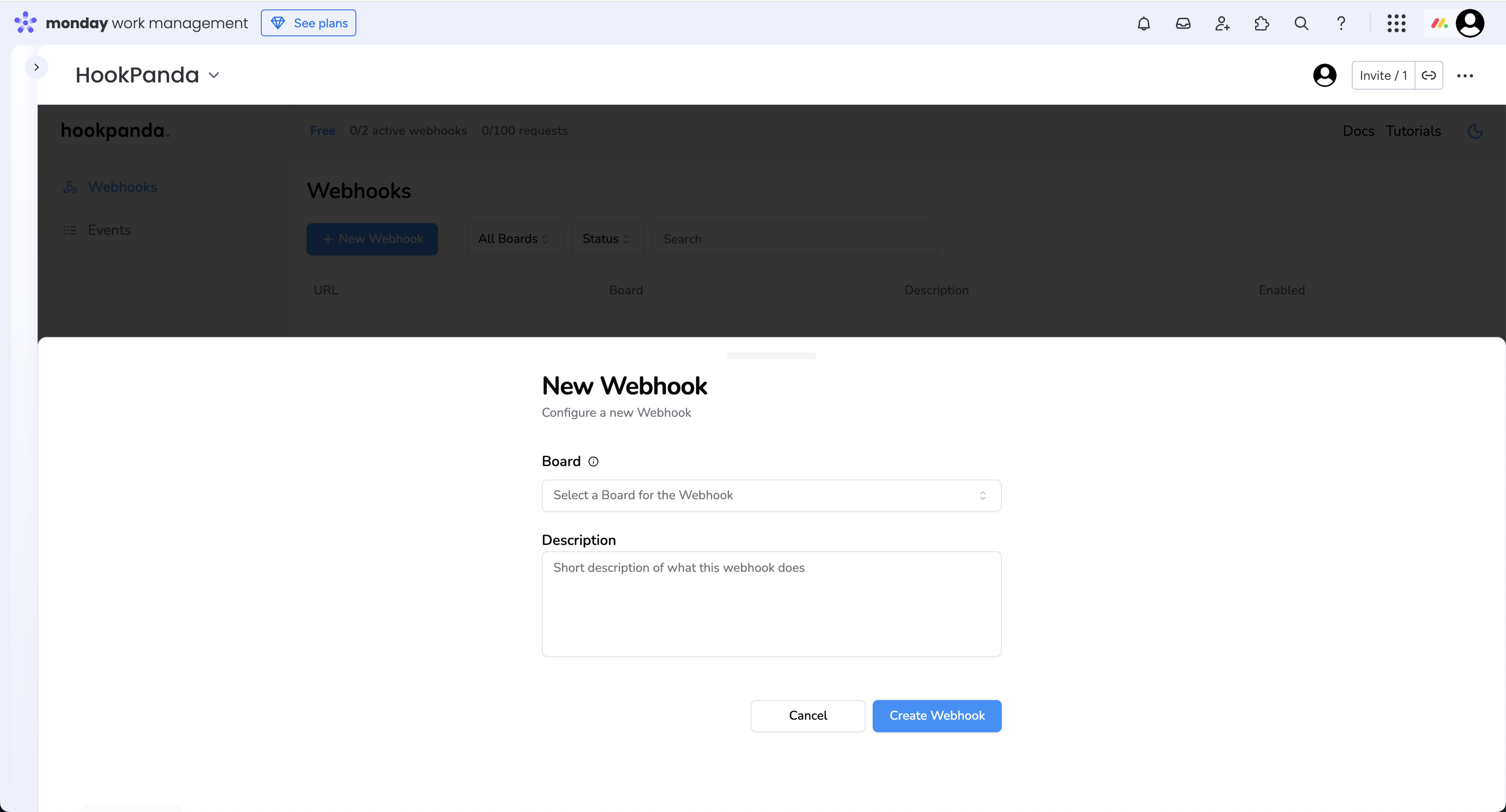
The Webhook creation form contains two fields:
-
A dropdown to select the monday.com board you want to integrate with.
-
An optional description field to note the purpose of the Webhook.
Note
Webhooks can only be connected to active boards. Inactive boards will not appear in the dropdown.
Once finished, click Create Webhook. Your new webhook will appear in the dashboard.